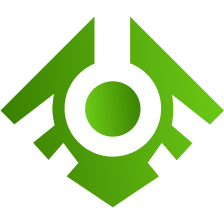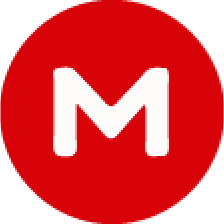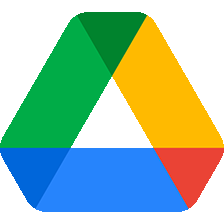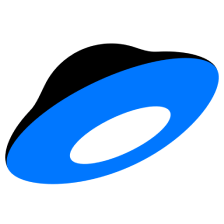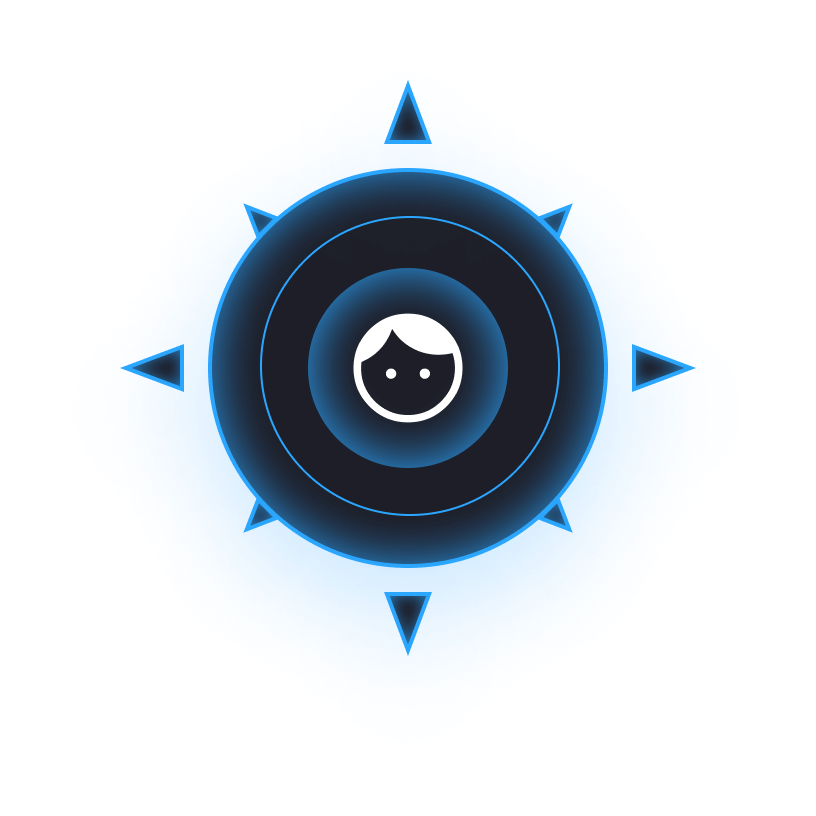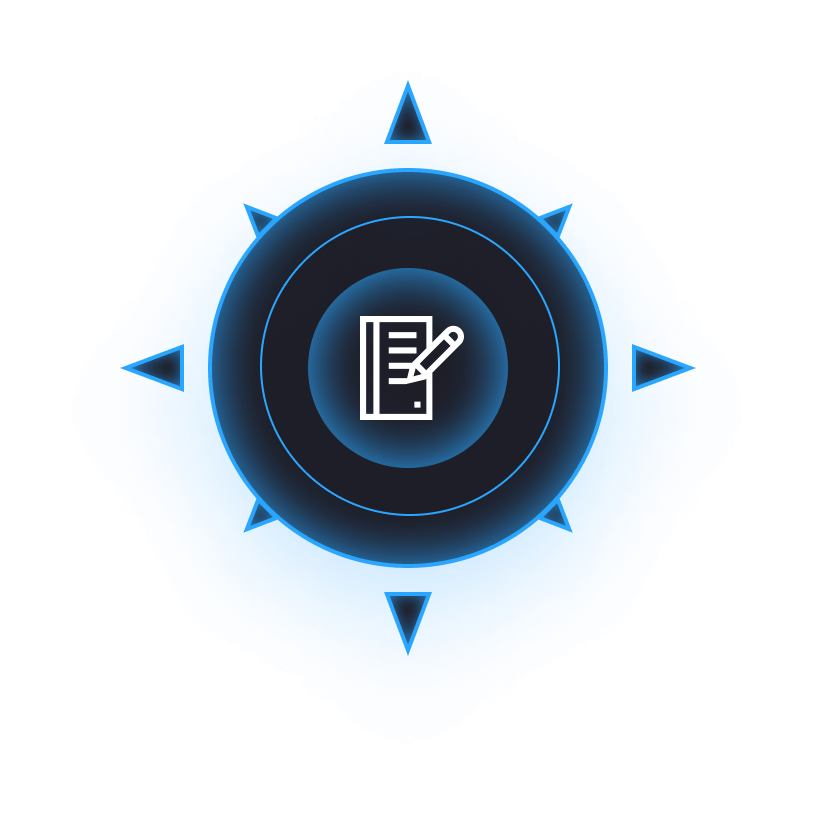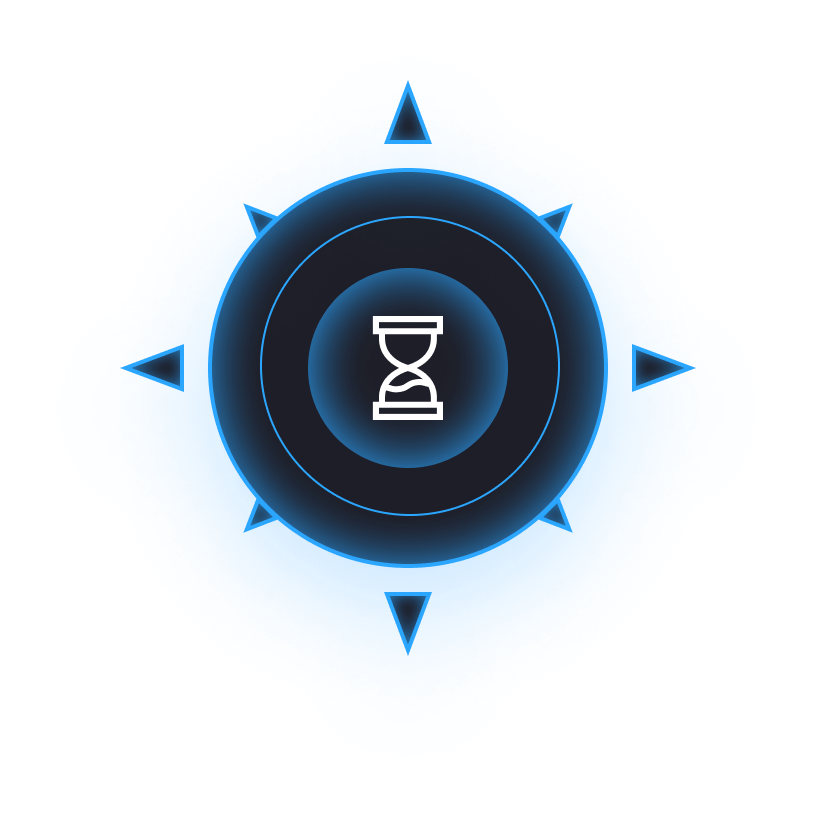Bot installation, purchase and first start
Getting the key
Test access
You can try ArcheAngel Bot before buying it - for this, contact our technical support and ask for test access.
Public trial key for EU / NA (kakaogames) -AATESTKCGCJ3ECPF7D2RPF8URHVZTYV
Purchase
Purchase of ArcheAngel Bot on our website is fully automated.
- Be sure to consult with our technical support to know for sure whether you will have a working bot on the desired game server, as well as which type of license will be the best for you.
- Open the ArcheAngel bot purchase page.
- Click on the card with license you are interested in, read the Important information and confirm that you have read it.
- Click Buy button.
- You will be redirected to the payment gateway page, where you will need to select comfortable payment option, specify your Email (key will be sent to it) and click Purchase.
- On the payment gateway page, follow the instructions depending on the payment method you choose.
- Immediately after payment you will be redirected to the page with the key.
The key will be automatically sent to the Email address specified during the payment.
Also, you can always view all purchases in your personal cabinet on our website. To register in the cabinet, use the Email that you used for purchases. Or add this Email as an Additional.
Installation
If you will have Problems with Downloading or Launching the ArcheAngel Bot - first of all read instruction again, look at the Typical Problems section and try to take the measures described in it. If this does not help, please contact our technical support.
Updater installation
- Create a new folder. For example, on the desktop or in the root of
C:\drive.
Make sure, there are NO spaces and ONLY english characters in the full path to the folder and name of folder!
Do not use the names "bot", "ArcheAngel" and like that for the folder. It's not safe! - Download archive with the Updater.
- Move the file
Updater.exefrom the archive to created folder. - Run
Updater.exe. - Now you can download, update and launch all our products in one place!

Bot installation
- Select in the Updater the ArcheAngel Bot program.
- Select Version depending on desired game server.
- Click Download and wait until all files are downloaded.
By checkbox to the left of the file name, you can remove unnecessary files from the download. - In the Keys tab, click Add Keys and insert the key you purchased. If there are several keys, then insert each of them on a new line. Then click Save.
- Click Run and select the file
start.exe.
Perhaps the bot will not start the first time - this is normal, try again. - A window with the ArcheAngel Bot interface should appear in front of you.
- Switch language to English in the top menu (screenshot).
We recommend to always run program only through Updater - this way you will always see and be able to download updates, which will increase the security of game accounts.

Typical problems
Bot doesnt launch
There are several reasons why the program may not start. This is mainly due to the fact that the program injects to a third-party process (game), and, of course, antiviruses and Windows security technologies do not like it.
- Windows DEP interferes (Data Execution Prevention).
Using the Tools in our Updater, you need to add all program.exefiles to the DEP Exceptions. - Windows Defender interferes.
In the beginning, disable "Real-time Protection" in Windows Defender settings. Then, using the Tool in our Updater, completely Disable Defender. - The installed third-party antivirus interferes.
Add the program folder or files to the exceptions of your antivirus (how to do this, you can find on Google), or better disable / delete it completely. Some antiviruses even in the disabled state continue to block the program - There are spaces or incorrect characters in the path to the program.
Perhaps, you will even see a console window with some message.
Rename the folder with NO spaces and ONLY english characters, then replace it to the root of theC:\drive. - Some program files are not updated or missing.
This is possible for various reasons, even if you haven't touched anything yourself. For example, the files could be deleted by an antivirus.
Accordingly, it is worth to recheck the files with our Updater and download if necessary. - Program keys were entered incorrectly.
Make sure there are no incoreect characters, spaces, etc. in the keys. It is best to copy and paste the key directly in our Updater. Each key must be on a separate line. - Connection problem with authorization server.
Try using some VPN service. For example, ProtonVPN from the Tools of our Updater, it has a free plan.
Also disable programs for filtering traffic and ads like AdBlocker. - The computer is not restarted.
Sometimes, especially after completing the steps above, you just need to restart your PC.
If none of the actions helped you, contact the ArcheAngel Bot support.
Order a script
For your convenience, we have organized a service for writing custom scripts by our team of script developers. After registering in your personal account, you can place an order for the making of the script according to your requirements. Then, interested developers (possibly several) will contact you via Discord to agree on a price and order details.